 |
 |
 |
 |
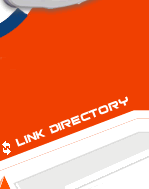 |
VBALink Graphics Settings Guide
Video Option 1:
To view the video options click on "Options" and then "Video", you will be presented with the below screen:
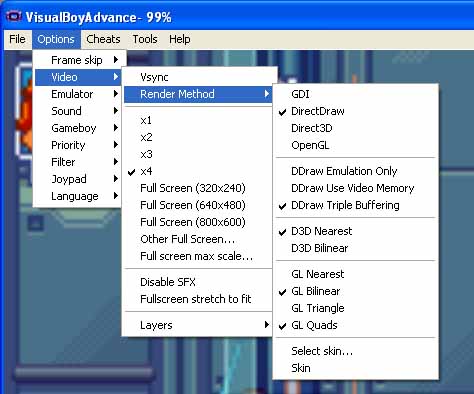
The x1 through x4 option allow you to choose how much you would like to increase the size of the window the game will play in. The Full Screen options does just what it implies and allows you to play in full screen mode at any resolution. The "Fullscreen stretch to fit" option allows you to stretch the Window any way you want which is actually pretty fun, see how wide you can get it! As for the "Render Method" option you should probably leave this on DirectDraw as during my testing this looked the best. You might also want to try the other options if you are having any issues or have an older graphics card. All screenshots were taken at an increase of four times the normal video size.
Video Option 2:
And now onto the more important video selection section. The below choices are what really impact how the games look. You have your choice of Normal, TV Mode, 2xSaI, Super 2xSaI, Super Eagle, Pixelate, Motion Blur, AdvanceMAME Scale2x, Simple 2x, Bilinear, Bilinear Plus, Scanlines, hq2x, and lq2x.

Normal Video Mode:

Normal mode is just the regular mode with no graphics adjustments. You can use this screenshot as a comparison to those further down to see which you like over this mode. This mode is rather pixilated as you are blowing up the resolution of the normal game with no smoothing.
TV Mode:

TV Mode adds interlacing from what I could tell. It slightly improves the look and should look nice if you are porting output to a TV. This should speed up the emulator in theory, give it a try if you are on a slower system.
2xSaI and Super 2xSaI Video Mode:

2xSaI and Super 2xSaI are so similar I only took one screenshot. This is of the non super version. This video mode looks great and is one of the better available. The pixilated look of the normal mode is gone and the characters look better.
Super Eagle Video Mode:

Super Eagle is a great video mode as well. It seems to take 2xSaI and go a tad further. It is a bit blurry but gets rid of any jaggies.
Super Eagle Video Mode:

Super Eagle is a great video mode as well. It seems to take 2xSaI and go a tad further. It is a bit blurry but gets rid of any jaggies.
Pixelate Video Mode:
Pixelate is a weird video mode that seems to run scan lines either direction much like TV Mode but also vertically. If you are having speed issues try this mode or if you are playing on a TV.
Motion Blur Video Mode:
Motion Blur is an amazing video mode that is hard to capture in a screenshot. It actually creates motion blur in GameBoy and GameBoy Advance games. Be sure to try it out!
AdvanceMAME Scale2x Video Mode:

AdvanceMAME Scale2x is very nice and seems to find some middle ground between the blurriness of Super Eagle and 2xSaI. It is less blurry yet still looks nice. If you dislike the filtered blurry yet don’t like jaggies either try setting. Overall much cleaner looking.
Simple 2x Video Mode:
Simple 2x is just a 2x increase of the normal mode I am pretty sure, it is pretty ruff and not smooth at all.
Bilinear and Bilinear Plus Video Mode:

Bilinear and Bilinear Plus are pretty similar so we only have one screenshot to show them off. They are pretty blurry but they do smooth everything out. I liked bilinear plus a bit more as it seems to add interlacing or something along those lines to help combat the blurry over aliased feel. This mode would probably look very nice on a TV across the room.
Scanlines Video Mode:

Scanlines video mode has more interlacing than TV mode and this should be a pretty fast video mode. Looks pretty nice…
hq2x Video Mode:

I am not sure what hq2x does. It appears similar to Super 2xSaI but when there is movement it looks a bit different, take a look at the screenshot to compare to others.
lq2x Video Mode:

lq2x appears to be less blocky then hq2x but still seems very similar to Super 2xSaI.
I hope this short guide helped you get a look at the different graphics options!



